Well, Here I am giving an Easy way to download YouTube videos.
(Flash
as well as Normal including '.webm').
It is sometimes hard to download YouTube videos, Causes may
be several:
1.
YouTube contains some typical video formats,
(.webm files) divided videos, tutorials etc,
Which are hard to download and combine.
2.
Download Manager is Unable to Download Typical videos.
3.
Download Manager is Unable to Download Videos
from
YouTube.
4.
Download Manager is Not Installed/Missing.
What you are to do is ………. Just copy the link of the YouTube video from the
Address Bar of the Browser and then go to www.catchvideo.net
, paste it in paste_video_link box of the website page. And click catch.
“Allow the prompts by the website”
It will provide you all possible and available formats and
qualities
And the download buttons will be placed in front of them.
Just Choose and Get the Desired.
And one what you are sure to have is Java Installed on your
computer System.
Or you can get it Here
**Additional
Convert the YouTube Video Flies to mp3 (Audio) is also given there.(buffering)
Isn't It Cool? Stay Connected.....



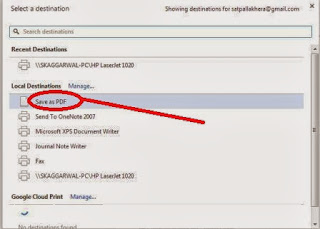.jpg)







